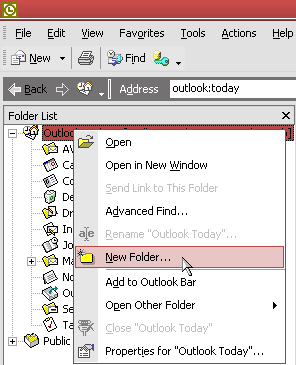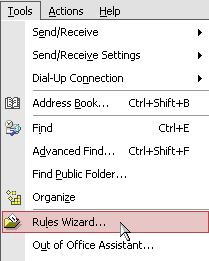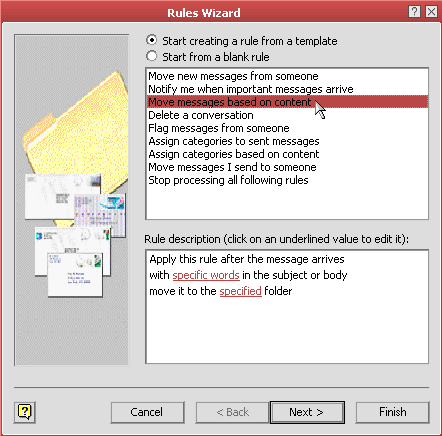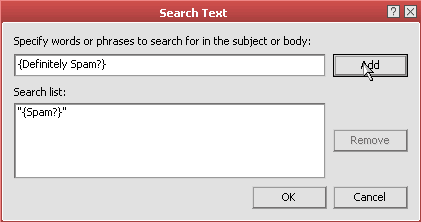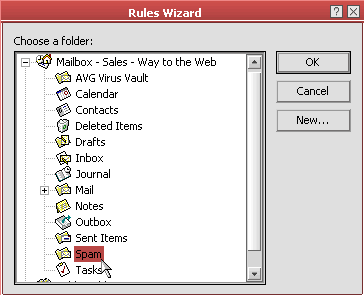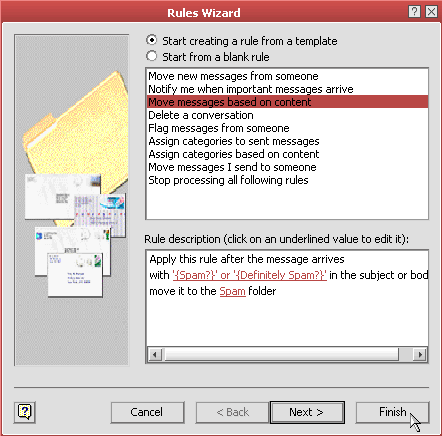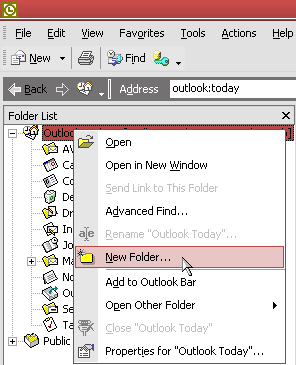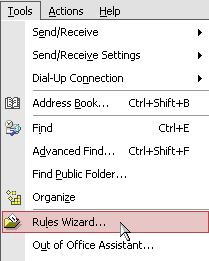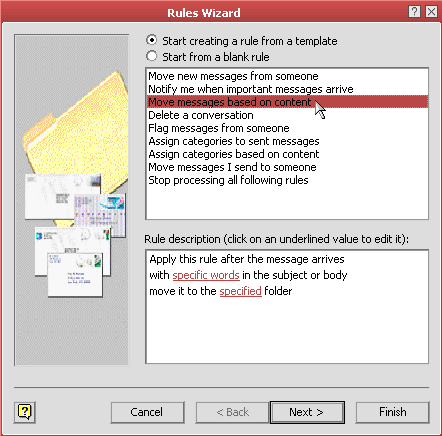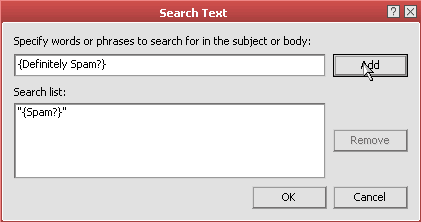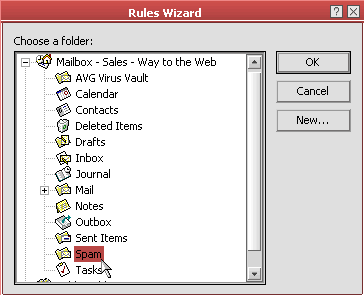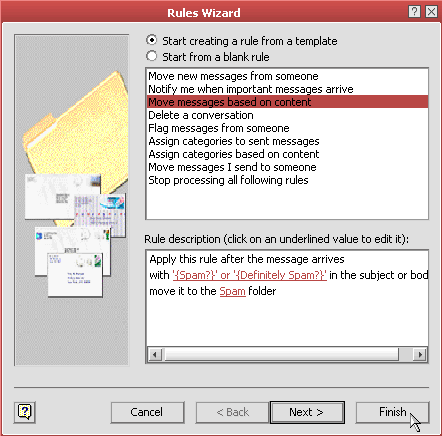WebNameHost MailScanner Help--eMail Clients
MailScanner Help Pages Menu
[ Index \ MailScanner Configuration \ Mail Client Setup \ Self-Help \ Dangerous Attachments \ FAQ]
Mail Scanning Service - Email Clients
Outlook 2002/XP
- In Outlook 2002/XP, create a new folder at the top level called Spam. This is where the email marked as spam will be stored.
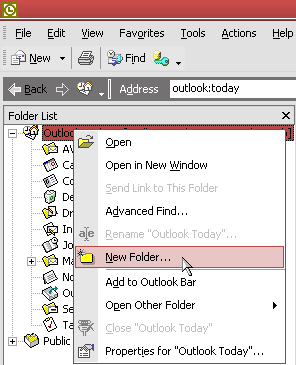
- Then create a new rule by clicking Tools in the main menu, then Rule Wizard, then New...
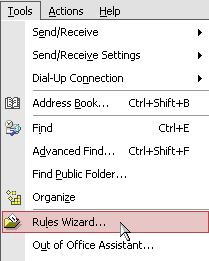
- Select Start creating a rule from a template and select Move message based on content, then under Rule Description and click the specific words link.
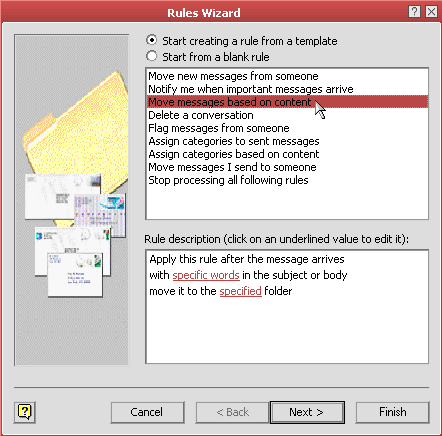
- Add two options, one for {Spam?} and one for {Definitely Spam?}
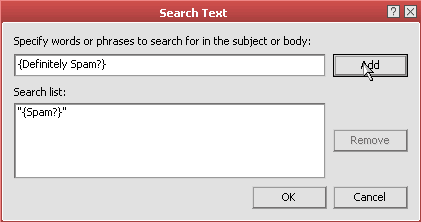
- Under Rule Description click on the specified folder link and select the Spam folder that you created.
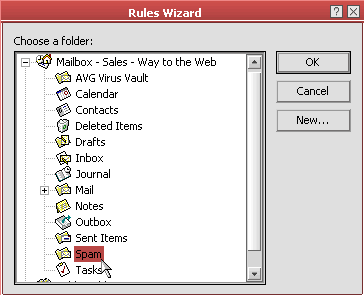
- Then click Finish. You could also modify this rule to only check the Subject field rather than the Subject and Body.
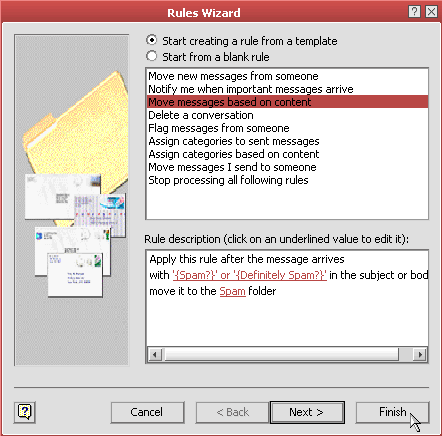
That's it!
MailScanner Help Pages Menu
[ Index \ MailScanner Configuration \ Mail Client Setup \ Self-Help \ Dangerous Attachments \ FAQ]
From Arjay Web Services division of Arjay Enterprises and affiliate of Arjay Books